On today's Tutorial I will show how To Increase Your andriod Phone Random Access Memory (RAM) to enable phone Work like Clock and run like Horse. Do you have an Andriod phone that is laggy, takes time to load apps, apps often hang , Apps crash , you can't run heavy apps or open multiple apps at once? This Tutorial is for you.
Before I start let me first of all highlight the benefits of Increasing Andriod phone RAM:
1. To increase the speed of your phone
2. To enable you open more Apps without slowing or crashing your phone
3. To Multitask effectively on your andriod phones like you can watch a video, listen to songs while chatting on facebook at the same time OR typing while watching Video at thesame.
2. To enable you open more Apps without slowing or crashing your phone
3. To Multitask effectively on your andriod phones like you can watch a video, listen to songs while chatting on facebook at the same time OR typing while watching Video at thesame.
Here are step by step ways To increase your Phone RAM:
Step 1:
You must Root your andriod phone otherwise this trick won't work. Click Here to Root your phone
Step 2:
 Make
sure SD card is compatible, fast grade A SD card. Download and Run an App called MemoryInfo & Swapfile Check to know if your SD card is compatiblet.
Make
sure SD card is compatible, fast grade A SD card. Download and Run an App called MemoryInfo & Swapfile Check to know if your SD card is compatiblet.Make sure you have up to 2gb space left on your SD Card.
Step 3:
 Download RAM-EXPANDER on Google AppStore.
Download RAM-EXPANDER on Google AppStore.
Note: the app isn't free on Google appstore. It cost about $8 or more. Here is a link to get it completely free of charge: Download Here
Instal and run it.
Click Accept when the App ask for Root permission.
Step 4:
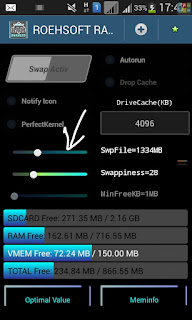 At SwipeFile, on the main Window, drag the little white circle to 1000MB(1GB) or more,..I guess 4000GB (4G) is the Maximum
At SwipeFile, on the main Window, drag the little white circle to 1000MB(1GB) or more,..I guess 4000GB (4G) is the Maximumyou can select.
Step 5:
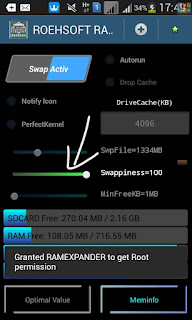 At Swappness, drag the little white circle to 100% . After
that, click on SwipeActiv and will show please wait a moment.
At Swappness, drag the little white circle to 100% . After
that, click on SwipeActiv and will show please wait a moment.Select your external SD Card (make sure the appropriate sd card is selected) on the widow showing "Path or Partition Selection for SWAP! " Then click ok
Step 6:
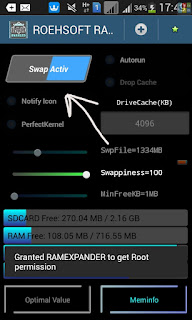 Next on the main windows,again select SwapActiv,your SD card will start partitioning,wait for few minutes until it's fully Partitioned.
Next on the main windows,again select SwapActiv,your SD card will start partitioning,wait for few minutes until it's fully Partitioned.Step 7:
Finally, Tick Notify Icon. At your Andriod Notification box, RAM-EXPANDER should display the total amount of RAM on your phone which means your RAM has been installed.
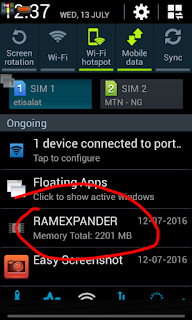
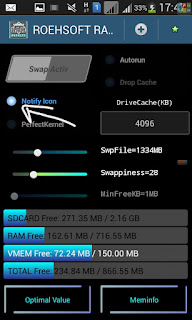
Exit the application. Now feel the speed and stability of your device.
*Note: Always remember to reactivate the RAM Expander app whenever you off & restart your phone. To reactivate, open the app and click on SwapActiv...and you're done!
Do not kill RAMExpander app with Task killer. Reopen the app & click on "SwapActiv," if you unknowingly kill it with Task killer.













0 comments:
Post a Comment